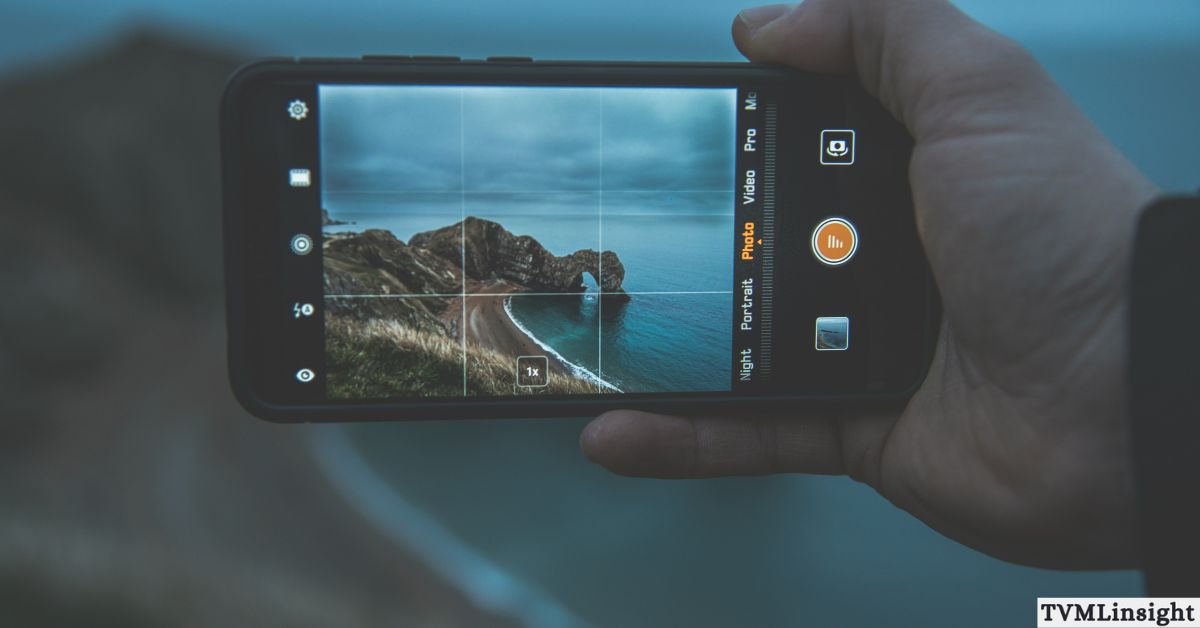
Top 6 Hacks: How to Organize Camera on Invid Elevate App
Managing multiple security cameras can quickly become overwhelming, especially if your feeds look cluttered or disorganized. That’s where the Invid Elevate app proves invaluable — a powerful video surveillance management tool that lets you monitor and control all your CCTV feeds in one place. To unlock its full potential, it’s essential to learn how to organize camera on Invid Elevate app effectively.
In this guide, we’ll reveal six powerful hacks that will help you streamline your camera layout, improve monitoring efficiency, and ensure you never miss an important incident. Whether you’re optimizing home security systems or managing a large business surveillance network, these proven strategies will transform the way you use your cameras and give you complete control.
Table of Contents
Why Camera Organization Matters in Invid Elevate
A camera system with a messy setup isn’t just inconvenient; it’s also risky. If you can’t find the right camera feed quickly, you may miss important incidents. Proper organization helps you:
Increase Efficiency
Organized CCTV monitoring saves time by providing instant access to high-traffic areas, such as entrances or parking lots. With faster navigation, staff can respond to incidents without delay, improving overall video surveillance efficiency and workflow.
Improve Situational Awareness
A clean and structured camera layout eliminates confusion, making it easier to monitor multiple zones and feeds at once. With the right video streams highlighted, you gain a clear overview of all activities, allowing for smarter decisions and proactive security responses.
Enhance Safety
Proper camera arrangement ensures critical feeds are always visible, helping spot security threats before they escalate. From theft prevention to monitoring restricted zones, a well-organized setup plays a vital role in keeping people and assets safe at all times.
How to Organize Camera on Invid Elevate App
Now, let’s break down the exact hacks that make monitoring smooth and stress-free. If you’re wondering how to organize camera on Invid Elevate app, these six steps will simplify your system.
1. Group Cameras by Location
Managing multiple security camera feeds can get overwhelming. That’s where grouping cameras by physical location becomes a game-changer. Instead of scrolling endlessly, you can organize them into clear categories for faster monitoring.
- Create folders such as Front Gate, Lobby, Parking, or Warehouse.
- Assign each camera to its specific zone or area.
- During emergencies, you’ll instantly find the feed you need without wasting time.
💡 Pro Tip: For large facilities, group cameras by floors or departments. This makes navigation faster, enhances incident response, and ensures nothing slips through the cracks.
2. Customize the Grid Layout
One of the most powerful yet underrated features of the Invid Elevate app is its grid layout customization. Instead of leaving your camera feeds scattered and hard to track, you can arrange them in a systematic and strategic order.
- Select from 4, 9, or 16 camera views depending on your setup.
- Place priority zones like entrances, parking areas, or cash counters in larger tiles for maximum visibility.
- Assign low-traffic or less critical zones to smaller slots to keep the dashboard clean.
This smart organization lets you focus on high-risk areas while still monitoring every corner of your property. By customizing the grid layout, you ensure better surveillance efficiency and quicker decision-making.
3. Rename Cameras Clearly
Default names like Cam01 or DeviceX create unnecessary confusion when managing multiple feeds in the Invid Elevate app. To improve navigation and monitoring efficiency, always rename your cameras with clear and descriptive labels.
- Use names such as Main Entrance, Back Door, Delivery Zone, or Parking Lot.
- Include both the location and purpose of the camera (e.g., Lobby – Visitor Entry).
- Helps staff or family instantly recognize which camera feed they are viewing.
For example, instead of “Cam01,” rename it to Main Entrance – Daytime Access. This small but powerful change ensures faster identification, reduces mistakes, and makes your overall camera organization much more effective.
4. Set Priority Cameras
Not every location in your surveillance system holds the same importance. By setting priority cameras in the Invid Elevate app, you make sure the most sensitive areas are always visible and under control.
- Pin priority cameras such as front entrances, vaults, cash counters, and server rooms to the top of your layout.
- Enlarge critical feeds for better clarity and real-time video monitoring.
- Enable smart alerts so you receive instant notifications when unusual activity occurs in these areas.
This hack allows security teams and homeowners to focus on high-risk zones while still keeping track of general areas. By highlighting what matters most, you significantly improve situational awareness and reduce the chance of missing critical events.
5. Schedule and Automate Views
Manually switching between camera layouts several times a day is not only inconvenient but also prone to errors. The Invid Elevate app solves this by allowing you to schedule and automate camera views. This feature ensures that the right areas are always in focus without constant manual adjustments.
- Daytime monitoring: Prioritize entry points, parking lots, and delivery areas for better daytime security.
- Nighttime monitoring: Shift focus to storage rooms, perimeter fences, and locked areas where risks are higher after hours.
- Shift-based automation: Perfect for businesses, you can configure custom schedules based on employee shifts or operating hours.
By using automated camera layouts, you improve surveillance efficiency, reduce human error, and guarantee that your most important feeds are always prioritized at the right time.
6. Backup and Sync Settings
Have you ever updated the app and suddenly lost your entire camera layout? That’s why creating regular backups is essential when learning how to organize camera on Invid Elevate app. By saving your customized arrangements, you won’t need to rebuild everything from scratch after updates.
- Regularly save camera settings to protect your custom layouts.
- Sync across devices so you can access the same setup from your phone, tablet, or PC.
- Prevent wasted time by avoiding the need to reconfigure after app resets.
With cloud syncing, your surveillance setup stays safe, consistent, and portable. This ensures your security system runs smoothly, no matter what device you log in from.
Table: How to Organize Camera on Invid Elevate App – Hacks & Benefits
| Hack | Benefit |
| Group by Location | Quick access to critical areas and smoother navigation during emergencies. |
| Customize Grid Layout | Better visibility and improved real-time monitoring across all feeds. |
| Rename Cameras | Clear camera identification with descriptive labels for faster management. |
| Set Priority Cameras | Keeps important zones like entrances or vaults always visible for safety. |
| Schedule & Automate Views | Flexible camera monitoring based on day/night shifts or business hours. |
| Backup & Sync Settings | Prevents data loss and ensures a consistent setup across multiple devices. |
Advanced Tips for Power Users
Once you’ve mastered the basics of how to organize camera on Invid Elevate app, you can unlock even more control by using advanced features. These expert tips will help you maintain a reliable, high-performance surveillance system.
Use Multi-Device Access
Invid Elevate supports multi-device login, allowing you to access your camera feeds from smartphones, tablets, and desktops. You can also grant secure access to team members or family without compromising your main account. This is ideal for businesses that need shared monitoring across multiple shifts.
Optimize Storage
Video storage plays a crucial role in long-term surveillance management. Instead of relying only on local devices, enable cloud recording or integrate network-attached storage (NAS). This ensures high-quality backups, prevents data loss, and allows you to retrieve past footage whenever needed.
Regular Maintenance
A well-organized app is only as good as the cameras it displays. To keep your feeds clear and reliable:
- Clean camera lenses regularly to avoid blurry or obstructed views.
- Update firmware to access the latest security patches and new features.
- Test camera angles monthly to ensure proper coverage of all critical zones.
Consistent maintenance ensures that your surveillance system remains sharp, accurate, and always ready to capture key events.
Conclusion
Mastering how to organize camera on Invid Elevate app is the key to building a smart surveillance system that’s both efficient and user-friendly. By grouping feeds, customizing grid layouts, renaming cameras, and setting priority views, you’ll enjoy faster navigation and stronger security monitoring. Don’t forget to schedule automated views and backup settings to protect your configuration from unexpected resets. With these six hacks, you’ll transform your app into a streamlined, professional surveillance tool.
👉 Start applying these hacks today and take full control of your Invid Elevate camera management for a safer, smarter monitoring experience.
FAQs on Organizing Cameras in Invid Elevate
Q1: Can I add unlimited cameras to Invid Elevate?
No, you cannot add unlimited cameras. The total number of feeds depends on your subscription plan and hardware capacity. However, Invid Elevate is highly scalable and works well for both home security systems and enterprise-level surveillance setups.
Q2: Does organizing cameras affect video quality?
No, camera organization only improves navigation and monitoring efficiency. Your video quality will still depend on the camera resolution, internet speed, and bandwidth availability.
Q3: Can I share my organized layout with team members?
Yes, you can share your camera layout with trusted team members. Invid Elevate supports multi-device syncing and user permissions, making collaborative monitoring easy.
Q4: What happens if I reinstall the app?
If you back up and sync your settings to the cloud, your organized camera layout will be restored automatically after reinstalling the app. Without a backup, you may lose your custom arrangements.
Q5: Is it possible to export camera arrangements?
Yes, certain versions of Invid Elevate allow you to export and import camera configurations. This is useful for businesses managing multiple devices or for quickly replicating layouts across several locations.
Leave a Reply