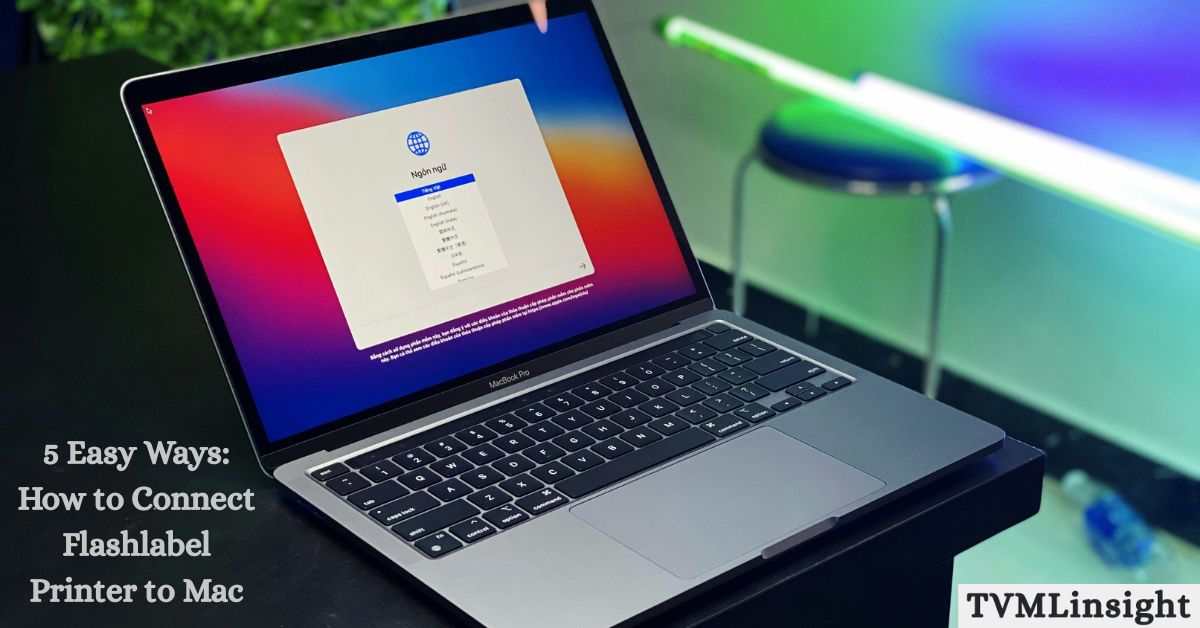If you recently purchased a Flashlabel printer and are struggling with setup, you’re not alone. Many users wonder how to connect Flashlabel printer to Mac because macOS often requires specific drivers, network settings, or software adjustments. A properly configured printer ensures smooth label printing for shipping, barcodes, inventory, and business packaging.
In this guide, you’ll learn five proven connection methods, expert troubleshooting tips, and advanced solutions to make your Flashlabel printer work flawlessly with any Mac device.
Table of Contents
Why Learning How to Connect Flashlabel Printer to Mac is Important
When it comes to label printing, accuracy and reliability are critical. If your Mac doesn’t recognize the printer, you could waste expensive labels, lose time, or ship incorrect packages.
Common problems include:
- Misaligned labels that don’t fit packages.
- Connection errors caused by missing drivers.
- Poor print quality due to outdated firmware.
By mastering how to connect Flashlabel printer to Mac, you avoid these errors and ensure maximum productivity. Businesses in e-commerce, retail, warehousing, and logistics especially benefit from a reliable Flashlabel setup.
5 Easy Ways: How to Connect Flashlabel Printer to Mac
Here are the top five tested methods that work across different Flashlabel models (L1, L12, Pro Series) and macOS versions like Monterey, Ventura, and Sonoma.
1. USB Connection Setup
The most reliable method is a USB connection, offering instant recognition and stability.
Steps:
- Connect your Flashlabel printer to the Mac using the provided USB cable.
- Power on the printer.
- Navigate to System Settings > Printers & Scanners.
- Click the “+” Add Printer button.
- Select your Flashlabel printer from the list.
Tip: If your Mac doesn’t detect the printer, try:
- Use another USB port.
- Switching to an Apple-certified cable.
- Restart the Mac before re-adding the printer.
2. Wireless Setup: How to Connect Flashlabel Printer to Mac
If you want wireless convenience, use the built-in Wi-Fi mode.
Steps:
- Turn on your Flashlabel printer and enable Wi-Fi.
- On your Mac, connect to the same Wi-Fi network.
- Open Printers & Scanners in System Settings.
- Click Add Printer and select the Flashlabel device from the Wi-Fi list.
Pro Tip: Keep both the Mac and printer within 20 feet of the router for stable printing.
3. Install Flashlabel Driver for macOS
Some models (like Flashlabel Pro Series) require drivers for advanced features.
Steps:
- Visit the official Flashlabel support website.
- Download the latest macOS driver (Ventura, Sonoma supported).
- Install the driver package.
- Restart your Mac.
- Re-add the printer in Printers & Scanners.
Note: Installing drivers unlocks custom label sizes, barcode printing, and density control.
4. Connect with AirPrint
If your model supports AirPrint, you don’t need extra software.
Steps:
- Ensure your Flashlabel printer supports AirPrint.
- Connect both the Mac and printer to the same Wi-Fi.
- Open the label file on your Mac.
- Go to File > Print, then select the Flashlabel AirPrint option.
Advantage: No driver installation required. Works across Mac, iPhone, and iPad.
5. Use Third-Party Printing Apps
For advanced use, third-party apps like Label LIVE, Bartender, or Printopia work seamlessly with Flashlabel.
- Supports bulk printing, QR codes, and inventory labels.
- Integrates with Shopify, eBay, Amazon, and Etsy.
- Setup is straightforward: Install app → Select printer → Start printing.
Best For: Businesses managing high-volume shipments.
Pros & Cons of Each Connection Method
| Method | Pros | Cons | Best For |
| USB | Stable, easy setup, no internet needed | Limited to one Mac | Quick personal/business use |
| Wi-Fi | Wireless, multiple Macs can connect | May disconnect if the signal is weak | Offices & home setups |
| Driver Install | Unlocks advanced features | Requires manual updates | Custom label printing |
| AirPrint | Plug-and-play, works across Apple devices | Limited customization options | Personal use, quick jobs |
| Third-Party Apps | Bulk printing, automation, and integrations | Requires paid software | E-commerce businesses |
Troubleshooting Flashlabel Printer on Mac
Even with the setup complete, issues may occur. Here’s how to fix them:
Printer Not Showing Up
- Reconnect the USB cable.
- Restart both the printer and the Mac.
- Reinstall the Flashlabel driver.
Poor Print Alignment
- Adjust label size in printer preferences.
- Calibrate the printer by holding the Feed button until auto-alignment starts.
Wi-Fi Keeps Disconnecting
- Move the printer closer to the router.
- Update the printer firmware.
- Assign a static IP address for stability.
Advanced Tips for Mac Users
- Always keep your macOS updated to avoid driver conflicts.
- Use only Flashlabel-approved thermal paper for sharp results.
- For e-commerce, integrate with apps like ShipStation, Pirate Ship, or Ordoro.
- If using multiple Macs, set up the printer as a network printer.
Real-World Use Cases
- Small Businesses: Coffee shops and boutiques use Flashlabel for product tags.
- E-commerce Sellers: Shopify and Amazon merchants rely on it for shipping labels.
- Warehousing: Helps with barcode scanning and inventory labeling.
- Home Office: Ideal for address labels, stickers, and crafts.
Conclusion
Understanding how to connect Flashlabel printer to Mac ensures smooth, error-free printing, whether you’re running a business or managing home projects. From USB and Wi-Fi setups to AirPrint and third-party apps, there’s a method for every need. By using the right drivers, troubleshooting tips, and integrations, your Flashlabel printer becomes a powerful tool for both personal and business productivity.
FAQs
Q1: Do I need special software for Flashlabel printers on Mac?
Not always. AirPrint works out of the box, but advanced features need drivers or third-party apps.
Q2: Can I connect Flashlabel to multiple Macs?
Yes, via Wi-Fi or a network setup. For USB, cables must be swapped manually.
Q3: Why is my Flashlabel printing faded text?
Use high-quality thermal paper, increase print density, and clean the print head.
Q4: Are Flashlabel printers compatible with macOS Ventura and Sonoma?
Yes, but always install the latest macOS drivers for smooth performance.
Q5: What’s the best connection method for businesses?
Wi-Fi + third-party apps like Label LIVE offer automation and flexibility.