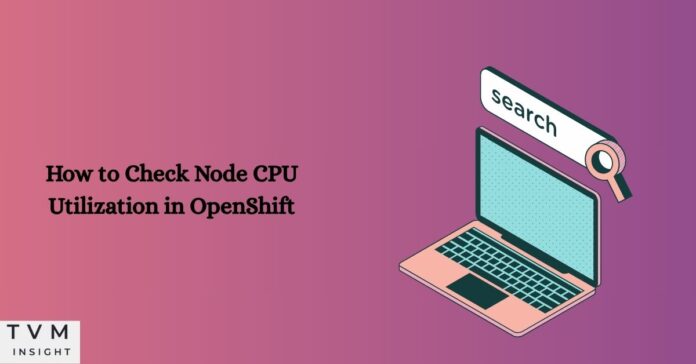How to check node CPU utilization in OpenShift is a key task for DevOps teams and system administrators who manage containerized workloads. When a node becomes overloaded, it can slow down deployments, cause throttling, or even lead to crashes. That’s why keeping track of CPU metrics analysis is vital.
By leveraging OpenShift CLI commands, teams can inspect real-time data and take immediate action. Tools like Prometheus and Grafana offer deep visibility into resource usage in OpenShift, helping you optimize cluster health. Whether you’re using the CLI or Web Console, proper node performance tracking ensures smoother operations. This guide covers everything using the best OpenShift monitoring tools available today.
To check node CPU utilization in OpenShift, use the oc adm top nodes command for real-time metrics or access the Web Console under Compute > Nodes to view CPU graphs. For in-depth analysis, integrate Prometheus and Grafana to monitor trends and detect bottlenecks. Regularly tracking CPU stats helps maintain performance, prevent overload, and ensure efficient resource usage in OpenShift clusters.
Table of Contents
Understanding Node Resource Usage in OpenShift
Nodes are the core of any OpenShift cluster. They host pods and handle workloads. Monitoring their health is key to maintaining cluster stability. You must understand the difference between resource usage in OpenShift, like CPU, memory, and storage. Learning how to check node CPU utilization in OpenShift ensures visibility into workloads.
CPU performance directly affects how well applications respond. Slow response or high latency often comes from high CPU usage. If you check utilization of OpenShift nodes regularly, you can spot problems before they grow. This is where OpenShift monitoring tools and CLI-based inspections come into play.
Each node gives out data. But raw data alone isn’t helpful. You need OpenShift monitoring tools to interpret it. Tools like Prometheus, Grafana, and the OpenShift Web Console help turn those numbers into action. It’s essential to understand how each node contributes to cluster performance.
How to Check Node CPU Utilization in OpenShift Using CLI Tools
The fastest way to track CPU load in OpenShift cluster is through the CLI. The command oc adm top nodes shows real-time CPU and memory usage per node. It gives insights in milli-cores (mCPU). Understanding how to check node CPU utilization in OpenShift through CLI commands helps with fast troubleshooting.
If you’re using kubectl, you’ll need metrics-server installed. Then run kubectl top nodes for similar output. These OpenShift CLI commands help you filter, sort, and drill down into specific node stats. This method allows you to quickly identify performance outliers or overused resources.
Here’s a quick comparison table of useful commands:
| Command | Description | Output |
| oc adm top nodes | Node CPU & memory usage | Live stats |
| kubectl top pods –all-namespaces | Pod-level metrics | Live CPU & memory per pod |
| oc describe node [name] | Full node info | YAML with events, usage, roles |
Use these commands regularly to view CPU stats in the OpenShift environment and identify load spikes. Keeping track of CLI metrics is essential if you’re working in large clusters or staging environments.
Using Web Console to Monitor CPU Usage in OpenShift Nodes
You don’t always need to use the command line. The OpenShift Web Console offers a visual way to monitor CPU usage in OpenShift nodes. Go to the Admin view, then choose Compute > Nodes. You’ll find an intuitive layout showing CPU, memory, and network metrics.
Click on a node. You’ll see metrics like CPU usage, memory, and network. Graphs make it easy to detect sudden usage spikes. This is helpful for people who prefer visual tools over raw CLI outputs. It’s another way to check the utilization of OpenShift nodes effectively.
This view helps with the OpenShift node health check. You can also drill into individual pods. Check which ones are causing high usage. It’s easier to track CPU load in the OpenShift cluster with this layout. Combined with alerts, it enhances visibility.
Analyzing CPU Bottlenecks Across OpenShift Clusters
High CPU usage doesn’t always mean a broken app. It might mean uneven workloads or scheduling issues. To spot trends, use tools like Prometheus and Grafana for analyzing CPU metrics. These tools help teams understand how to check node CPU utilization in OpenShift in depth.
Prometheus stores metrics. Grafana helps visualize them. You can filter by node, project, namespace, or workload. A chart might show one node using twice as much CPU as others. That’s your first clue. Dashboards make the bottlenecks obvious.
This method is best to track CPU load in the OpenShift cluster over time. It helps detect CPU throttling, noisy neighbors, or app-level inefficiencies. Here’s a sample chart you can create:
| Metric | Description |
| container_cpu_usage_seconds_total | Total CPU seconds used by container |
| node_cpu_seconds_total | Total CPU seconds used by the container |
| container_cpu_cfs_throttled_seconds_total | CPU time at the node level |
Best Practices to Optimize Node CPU Utilization
Overloading nodes can crash pods. To avoid that, always define CPU requests and limits in your deployment specs. This helps Kubernetes schedule pods better. Following these rules improves node performance tracking.
Use Horizontal Pod Autoscaler (HPA). It adjusts the number of pods based on CPU usage. This ensures you’re not overloading a single node when demand spikes. These settings make it easier to monitor CPU usage in OpenShift at scale.
Cleaning up unused workloads and images can free up CPU cycles. It improves node performance tracking. Efficient logging and tuned garbage collection also help balance the load. If you understand how to check node CPU utilization in OpenShift, these practices will become second nature.
Troubleshooting High CPU Usage in OpenShift Environments
High CPU could be due to one misbehaving pod or a long-term resource leak. Use oc describe node to check system messages. Then drill down to the namespace and pod level. This is a proven method to perform an OpenShift node health check.
Check for limits not set, runaway loops in app code, or too many replicas. These often result in OpenShift node health check failures. Also, review HPA settings, affinity rules, and load distribution. Tracking errors early helps prevent downtime.
If you check the utilization of OpenShift nodes daily, you’ll catch issues early. Build alerts in Prometheus and the Web UI to warn you before performance degrades. Knowing how to check node CPU utilization in OpenShift gives you a stronger grip on stability.
Why Monitoring Node CPU is Critical for OpenShift Performance
Your nodes are like engines. Without monitoring, you’re flying blind. By learning how to check node CPU utilization in OpenShift, you avoid slow apps and system failures. This one skill can help you respond faster and scale more reliably.
Use a mix of OpenShift monitoring tools, CLI checks, and visual dashboards. Always compare across time and nodes. It gives full visibility. Teams in fast-paced environments rely on these strategies daily.
Start tracking today. Set alerts. Analyze trends. That’s how you keep OpenShift fast, healthy, and efficient. Stay proactive and focus on node performance tracking to build long-term success.
Conclusion
Knowing how to check node CPU utilization in OpenShift is essential for keeping clusters efficient, responsive, and scalable. Whether you rely on the OpenShift CLI commands, Web Console, or OpenShift monitoring tools like Prometheus and Grafana, staying informed helps you avoid unexpected downtime. By consistently performing node performance tracking and analyzing CPU metrics, you ensure smooth operations. The key is to be proactive, not reactive, when it comes to resource usage in OpenShift.