
Enable Auto Fill OTP & Codes on Tecno Camon 40: 3 Easy Steps
Yesterday, I was trying to log in to JazzCash, a popular digital payment app in Pakistan. I received the OTP (One-Time Password) on time, but the Auto-Fill OTP feature wasn’t working. And before I copy and paste the code, the 15-second OTP timer kept expiring — frustrating, right?
So today, I’ll show you how I successfully enabled OTP Auto Fill on my Tecno Camon 40 — quick & easy!
Table of Contents
Step 1: Open Your Phone Settings
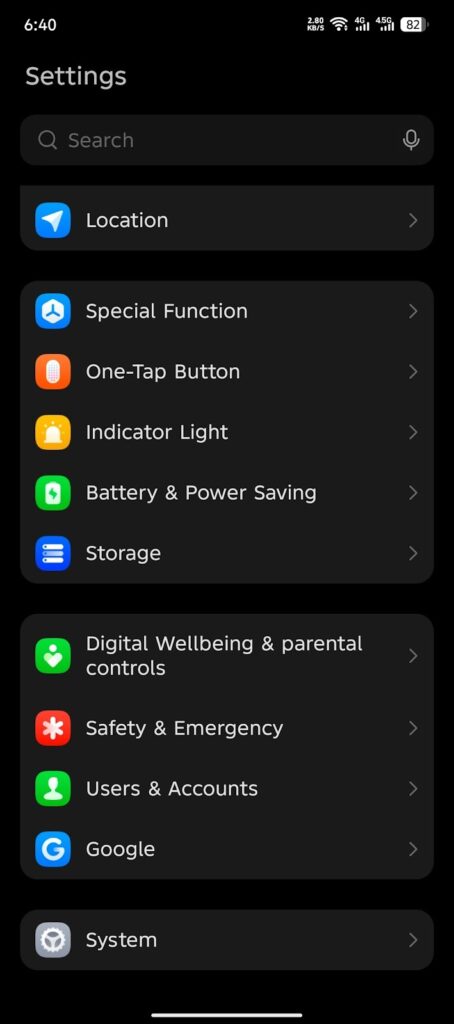
On your Tecno Camon 40, go to the Settings menu. This is where you can manage privacy, smart features, and app permissions required for OTP Auto Fill.
Step 2: Go to Google > All Services
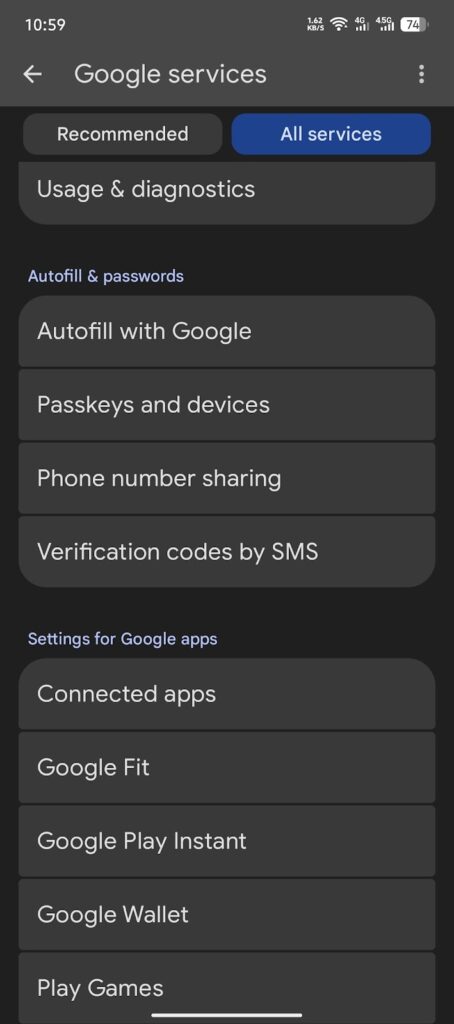
Scroll down and tap on Google.
After opening it, select All Services to access more options related to Google Autofill, SMS OTP detection, and Auto-verification settings.
Step 3: Enable “Verification Codes by SMS”
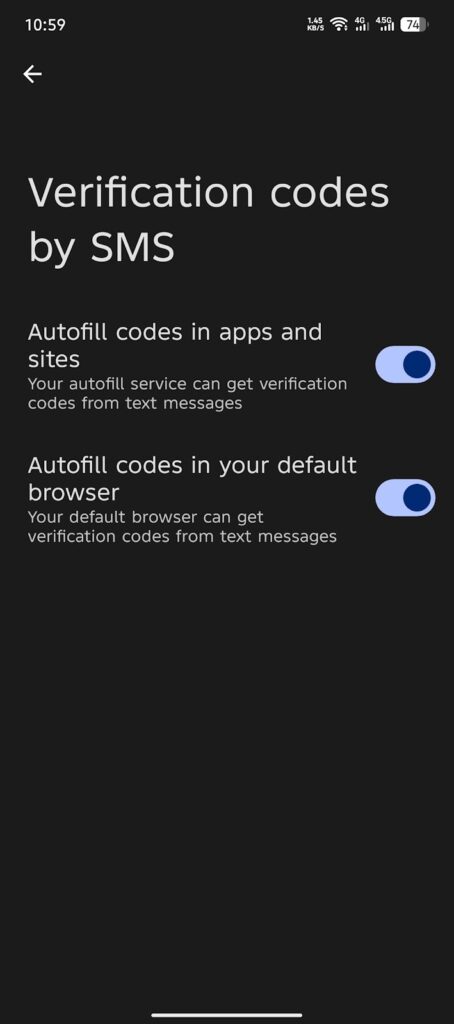
Scroll again until you find:
Verification codes by SMS
Turn this option ON to allow your phone to automatically detect & autofill OTPs in apps like JazzCash, Easypaisa, banking apps, and more.
Once enabled, your Tecno Camon 40 will Auto Fill OTP codes instantly — no manual copying needed!
🎯 Benefits of Enabling OTP Auto Fill
- Faster login to banking & payment apps
- No need to switch apps to copy OTP
- Helps avoid OTP timer expiration
- Improves security with trusted SMS code detection
Conclusion
If Auto Fill OTP isn’t working on your Tecno Camon 40, simply follow these 3 steps inside Google verification settings. This small change will save time and protect your accounts when receiving security codes and OTPs in apps like JazzCash and banking platforms.Now your Tecno Camon 40 is ready to auto-fill OTPs and codes safely and quickly!
Leave a Reply