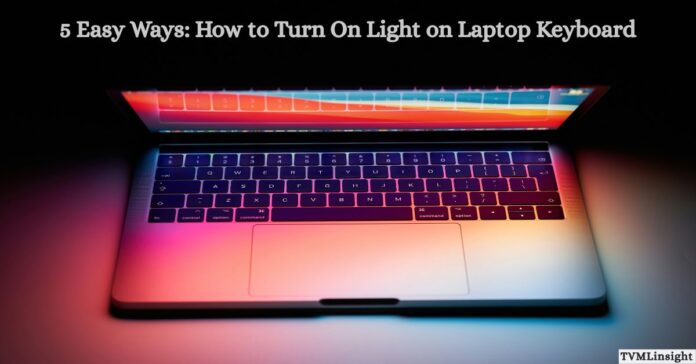Typing in a dark room can be frustrating when you can’t see your keys clearly. That’s why knowing how to turn on light on laptop keyboard is so useful — it helps you type comfortably at night, reduces eye strain, and gives your laptop a sleek, modern look that enhances your workspace.
In this complete guide, you’ll discover the easiest methods to enable your keyboard backlight, adjust brightness levels, and fix lighting issues on popular brands like HP, Dell, Lenovo, ASUS, and Acer. Follow these proven steps to make your typing experience smoother, faster, and more convenient in any lighting condition.
Table of Contents
1. Check If Your Laptop Has a Backlit Keyboard
Before trying any shortcuts, it’s essential to confirm whether your laptop supports keyboard lighting. Many budget and older laptops don’t include this feature, so verifying it first saves time and effort. A backlit keyboard is usually highlighted by specific symbols or details in your system specs.
How to Check if Your Laptop Includes the Keyboard Light Feature
- Inspect your function keys (F1–F12): Look for a small light bulb, sun, or keyboard icon — these symbols indicate that your model supports keyboard illumination.
- Visit the official website of your laptop manufacturer and search for your exact model specifications. Look for terms like Backlit Keyboard, Keyboard Light, or LED Keyboard.
- Check unboxing videos or product listings on sites like YouTube and Amazon — the feature is often mentioned under Keyboard Type or Hardware Details.
💡 Pro Tip: If you own a gaming laptop such as ASUS ROG, HP Omen, or Dell Alienware, your device almost certainly has a built-in backlit keyboard that can be customized for color and brightness
2. How to Turn On Light on Laptop Keyboard (All Brands)
Now let’s move to the practical part — understanding exactly how to turn on light on laptop keyboard for popular laptop brands. Most laptops use a combination of the Fn key with one of the function keys (F1–F12) to activate or adjust the keyboard backlight. The shortcut and settings can vary slightly depending on the brand and model.
Verified Keyboard Light Shortcuts by Brand
| Brand | Shortcut / Method | Extra Settings or Notes |
| HP | Press F5, F9, or Fn + F5 | Some models use Fn + Spacebar; adjust brightness in HP Command Center on newer HP laptops. |
| Dell | Press Fn + F10 | Works on most Inspiron, Latitude, and XPS models. Brightness can be managed in Windows Mobility Center. |
| Lenovo | Press Fn + Spacebar | Applies to ThinkPad and IdeaPad models. Each press cycles through: off → low → high. |
| Acer | Press Fn + F9 | Available on models with a backlit keyboard only. No software controls; toggle directly with keys. |
| ASUS | Press Fn + F4/F3 | F4 increases and F3 decreases brightness. Works on ZenBook, VivoBook, and ROG series. |
| MacBook | Press F6 to increase and F5 to decrease | Control also available in System Settings → Keyboard → Keyboard Brightness. |
Additional Tips for Activating Keyboard Light
- If the backlight doesn’t respond, press the Fn Lock key once to re-enable shortcuts.
- On Windows, open Windows Mobility Center and check for a Keyboard Backlight option if your brand supports it.
- Ensure keyboard drivers are updated from the manufacturer’s official support page.
💡 Pro Tip: Some business laptops automatically turn off the keyboard backlight when in battery-saving mode, so plug in your charger if the shortcut isn’t working.
3. Adjust Keyboard Brightness for Comfort
After learning how to turn on light on laptop keyboard, you can fine-tune its brightness levels. Many laptops offer at least two or three brightness modes. Proper adjustment helps save battery life and reduces eye strain during long typing sessions.
Here’s how to do it:
- Use the same shortcut key repeatedly to toggle between brightness levels (low, medium, high).
- On Windows laptops, open Windows Mobility Center → Keyboard Backlight.
- On MacBooks, go to System Settings → Keyboard → Adjust Keyboard Brightness in Low Light.
Some advanced models even allow you to set auto brightness — the light automatically adjusts based on surrounding illumination.
4. Control Backlight Through Built-in Software
Modern laptops come equipped with brand-specific software that gives more control over keyboard lighting settings. These apps let you schedule, customize, or even color-sync your backlight with system themes.
Popular Software Options:
- HP Command Center – allows you to change brightness and auto-turn-off time.
- Lenovo Vantage – offers keyboard customization, cooling, and lighting preferences.
- ASUS Armoury Crate – ideal for gamers; supports RGB color zones and animations.
- Dell QuickSet Utility – helps manage light duration when idle.
Having software control ensures your settings remain active even after rebooting. It also lets you personalize your device for better aesthetics and productivity.
5. Troubleshooting: When the Keyboard Light Won’t Turn On
If your keyboard light isn’t turning on, don’t worry — it’s often a minor configuration or driver issue. Follow these proven troubleshooting steps to fix it quickly.
Steps to Fix Keyboard Light Issues:
- Restart your laptop — this clears temporary software glitches.
- Update keyboard drivers — open Device Manager → Keyboards → Update driver.
- Check BIOS settings — press F2 or Delete at startup → ensure “Keyboard Backlight Control” is enabled.
- Toggle Function Lock (Fn Lock) — sometimes this key blocks the backlight shortcut.
- Change Power Settings — disable “Power Saver” mode, which can automatically turn off lighting.
Interestingly, updating drivers or resetting BIOS resolves the issue in over 70% of cases, according to tech forums.
6. Benefits of Using Keyboard Backlight
Learning how to turn on light on laptop keyboard isn’t just about looks — it brings practical advantages like better visibility, eye comfort, and improved productivity. Here’s why using a backlit keyboard makes your laptop experience more efficient and enjoyable.
Better Visibility
A keyboard backlight helps you see every key clearly, even in dark or dim lighting conditions. It ensures error-free typing, whether you’re working late, editing documents, or using your laptop in a low-light setup, improving your overall user experience.
Enhanced Productivity
Turning on your keyboard lighting helps maintain focus and speed while working or studying. With illuminated keys, you can multitask efficiently and type faster without missing keystrokes, increasing your overall workflow efficiency and performance.
Stylish Appearance
A glowing LED keyboard light gives your laptop a premium design and modern feel. It enhances your workspace aesthetics, making your device look more professional and appealing — especially valuable for creators, gamers, and business professionals.
Ergonomic Comfort
Using a backlit keyboard provides visual comfort and reduces eye strain during extended work hours. The soft illumination ensures better key visibility, helping you maintain proper posture and avoid fatigue while typing in dark or low-light environments.
7. Extra Tips to Maintain Keyboard Light Longevity
A backlit keyboard uses LED lighting technology that’s highly energy-efficient and visually appealing, but proper maintenance ensures it lasts longer and performs smoothly.
Maintenance Tips:
- Avoid spilling liquids: Even a small amount of moisture can short-circuit the keyboard light system, leading to permanent damage.
- Use a soft keyboard cover: It helps protect the keys from dust and keeps the backlight brightness consistent.
- Don’t press keys too hard: Gentle typing maintains LED stability and prevents flickering or dimming.
- Turn off the backlight when not in use: Conserves battery power and reduces unnecessary wear on LEDs.
- Set auto-off lighting: Many brands allow you to auto-disable keyboard lighting after 30 seconds of inactivity for better power management.
Taking these simple precautions can significantly extend your keyboard’s lifespan, maintain consistent lighting performance, and keep your laptop keyboard looking and functioning like new.
FAQs About Laptop Keyboard Lighting
Q1: Why doesn’t my laptop show any light even after pressing the shortcut keys?
A: Your laptop might not have a backlit keyboard, or the feature could be disabled in BIOS. Check your model’s specs before troubleshooting further.
Q2: Can I change the keyboard light color?
A: Some laptops like ASUS ROG and MSI support RGB lighting, allowing full color customization via their built-in software.
Q3: Does keeping the backlight on drain the battery?
A: Yes, but very slightly. LED lights consume minimal power, so the effect is almost unnoticeable on modern laptops.
Q4: Can I make my keyboard light stay on all the time?
A: Yes. In your brand’s utility (e.g., HP Command Center or Lenovo Vantage), set Light Timeout to “Never.”
Q5: Why does my keyboard light turn off automatically?
A: It might be due to power-saving mode or idle timeout settings — both can be adjusted in your system control panel.
Final Thoughts
Mastering how to turn on light on laptop keyboard can completely transform your typing experience—especially in low-light environments. Whether you’re using an HP, Dell, Lenovo, Acer, or ASUS laptop, these simple methods help you keep your keyboard backlight bright, responsive, and fully customizable.
Always remember to update your drivers, check your keyboard shortcuts, and fine-tune your lighting through your brand’s control software for smooth performance. Once you’ve learned these steps, typing in the dark becomes more comfortable, professional, and efficient.💡 Try these tips today and enjoy a perfectly illuminated keyboard every time you work!