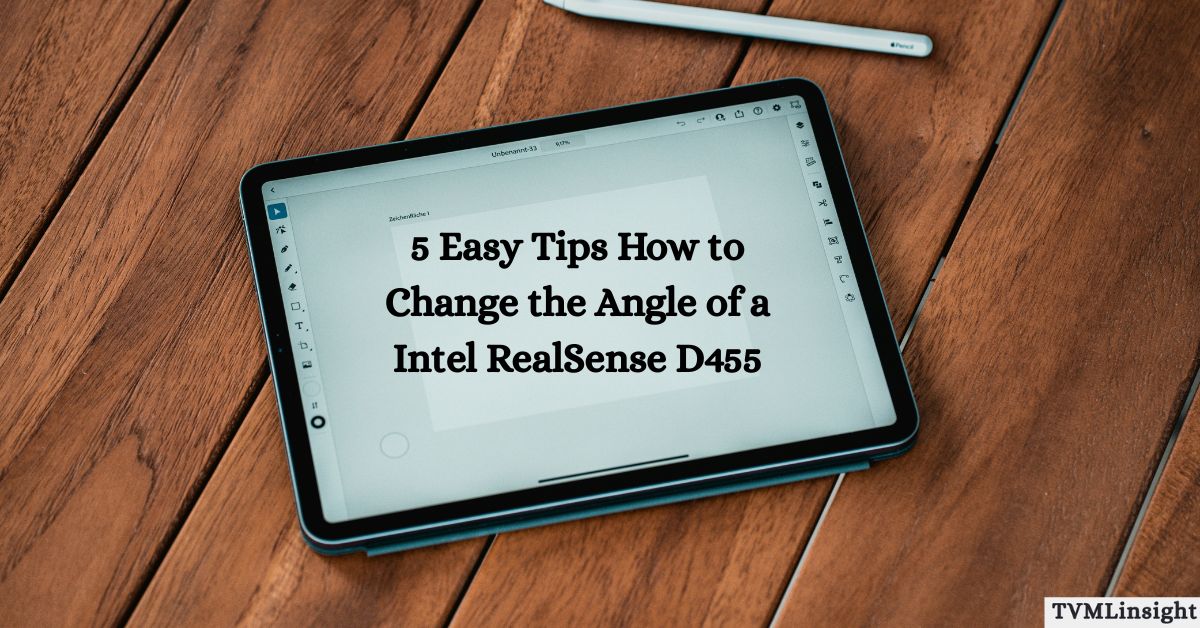If you’ve ever worked with the Intel RealSense D455 camera, you already know how advanced it is for depth sensing, 3D mapping, and computer vision. But many users overlook one crucial factor that defines accuracy — the camera’s viewing angle. Even a small tilt can completely change your results. In this guide, you’ll learn how to change the angle of a Intel RealSense D455 step by step, so you can achieve flawless calibration for robotics, scanning, or AI-driven projects.
Table of Contents
Why Knowing How to Change the Angle of a Intel RealSense D455 Matters
Before jumping into the setup, let’s understand why angle matters so much. The Intel RealSense D455 captures depth data using stereo cameras and an infrared projector. When the angle is off, even by a few degrees, the system can misjudge distances or shapes.
By learning how to change the angle of a Intel RealSense D455 correctly, you can improve depth precision, reduce shadow distortion, and capture more realistic data. Moreover, your 3D environment or AI robot becomes better at recognizing obstacles and surfaces.
Professionals who work with SLAM mapping or gesture recognition always fine-tune their camera angles. Why? Because it boosts data alignment, especially when merging RGB and depth feeds for real-world simulations.
Tools You’ll Need Before You Begin
Before adjusting anything, gather a few tools to make the process smooth and accurate. A tripod or adjustable mounting bracket is essential for stability. These mounts allow you to tilt and rotate the D455 with precision.
You’ll also need a small screwdriver to tighten or loosen the mount joints. A measuring scale or angle finder can help maintain consistent positioning. Finally, install the Intel RealSense Viewer software to preview real-time depth feedback while you tweak the camera physically.
For the best outcome, always work on a flat, stable surface — vibrations or uneven ground can throw off alignment during setup.
5 Easy Tips on How to Change the Angle of a Intel RealSense D455
1. Use a Tripod or Flexible Mount for Better Control
The easiest way to adjust your D455’s viewing direction is by mounting it on a tripod or articulating arm. These tools give you the flexibility to fine-tune the angle and height without touching the lens directly.
After setting up, open Intel RealSense Viewer and observe the live feed. Make small tilts — upward, downward, or sideways — and notice how depth readings change. Once you find the optimal viewpoint, tighten the locks to secure the position.
2. Adjust Using Intel RealSense Viewer Software
Even though the software can’t physically tilt the camera, it helps you align the virtual perspective perfectly. Once you connect your D455, open the RealSense Viewer, select the depth stream, and monitor both RGB and depth windows.
By slightly rotating the mount while viewing both feeds, you can identify the perfect angle visually. This approach ensures that your alignment stays balanced even in complex environments. It’s a crucial step for anyone learning how to change the angle of a Intel RealSense D455 accurately.
3. Recalibrate Depth Data After Every Adjustment
Once you’ve repositioned the camera, it’s vital to recalibrate. The RealSense D455 relies on internal calibration settings that adjust based on its position. Open the Calibration Tool in the RealSense SDK and run a quick test to realign your depth sensors.
This step ensures that the RGB and IR cameras are synchronized again. Without it, even a perfect angle can deliver skewed or misaligned data. Recalibration takes only a few minutes but dramatically improves your final output.
4. Avoid Over-Tilting Beyond the Sensor’s Safe Range
The D455 has a wide field of view (FOV) — around 86° horizontally and 57° vertically — but that doesn’t mean you can tilt it endlessly. Going beyond 30 degrees can distort depth readings or cause partial data loss.
Keep your tilt angle between 10°–25°, depending on the project. For example, for robotic mapping, a 20° downward tilt works best, while for face tracking, keep it nearly straight. Always confirm your alignment using live feedback from the Intel Viewer before finalizing.
5. Use Professional Mounting Accessories for Accuracy
If you want maximum precision, use professional-grade mounts such as ball-head clamps or variable friction arms. These allow micro-adjustments, helping you find that perfect angle without over-tightening.
For instance, the Manfrotto 244 arm or the Ulanzi ball head mount are ideal options for researchers or developers who need consistent setups. With these accessories, you’ll have smoother control and improved depth uniformity — a must for anyone working in robotics or 3D vision.
Common Mistakes to Avoid During Adjustment
When learning how to change the angle of a Intel RealSense D455, even small errors can affect calibration accuracy and image quality. Many users unknowingly make the following mistakes, which can easily be avoided with careful setup:
- Skipping recalibration after physically adjusting the camera.
- Mounting the D455 on unstable or uneven surfaces.
- Tilting the device too sharply causes depth distortion and data loss.
- Ignoring real-time feedback from the Intel RealSense Viewer during alignment.
By avoiding these mistakes, your Intel RealSense D455 will deliver stable, high-quality depth measurements and consistent performance across different environments.
Recommended Mounting Angles and Setups
Choosing the right angle and mounting setup is a key part of learning how to change the angle of a Intel RealSense D455 effectively. The table below shows the most suitable configurations based on project type, helping you achieve accurate depth measurements and stable results.
| Application Type | Recommended Angle | Mount Type | Calibration Needed |
| Indoor Mapping | 10–15° Downward | Tripod Mount | Yes |
| Robotics Navigation | 20–25° Downward | Flexible Arm | Yes |
| Face Detection | Straight Alignment | Static Clamp | Optional |
| AR/VR Projects | 15° Upward | Ball Head Mount | Yes |
These recommendations act as a practical guide for engineers, developers, and researchers using the Intel RealSense D455 in various environments. Depending on lighting conditions and the distance of your target objects, you can slightly adjust these angles to optimize image clarity and depth precision.
Example: Adjusting the Angle for a Robotics Project
When working on robotics applications, understanding how to change the angle of a Intel RealSense D455 correctly can significantly enhance your robot’s depth perception and obstacle detection accuracy. A well-aligned camera ensures that the robot can identify floor patterns, nearby objects, and surface textures in real time.
Ideal Angle for Robotics Navigation
For best results, mount the Intel RealSense D455 about 25° downward from the horizontal line. This specific tilt captures both the ground and the surrounding area effectively, making it perfect for autonomous navigation, object avoidance, and mapping systems.
Verifying Alignment Through Intel RealSense Viewer
Once mounted, open the Intel RealSense Viewer to preview the live depth feed. Check both RGB and depth frames simultaneously to confirm that objects appear proportionate and aligned. Make micro-adjustments until your camera displays a clear and balanced field of view.
Recalibration and Saving Configuration
After achieving the perfect angle, run a quick recalibration within the RealSense SDK. This ensures depth sensors are synchronized with the new orientation. Finally, save your calibration profile so the system automatically loads these settings during future sessions — ensuring consistent accuracy every time.
By following this method, developers can maintain reliable depth readings, minimize mapping errors, and fully utilize the D455’s advanced stereo vision capabilities for robotics projects.
Expert Insight
According to Intel’s official documentation, maintaining a stable mount and performing recalibration after every major change can improve depth precision by up to 15%. This means just a few minutes of careful setup can significantly boost your project’s performance.
Many professionals who use the D455 for industrial inspections or gesture tracking emphasize stability over speed — and that’s exactly what differentiates amateur setups from professional-grade results.
Conclusion
Now you’ve learned exactly how to change the angle of a Intel RealSense D455 like a pro. Whether you’re building a vision robot, developing 3D scans, or experimenting with spatial mapping, your camera’s angle directly impacts accuracy and reliability.
By following these 5 easy tips — from proper mounting to recalibration — you’ll get sharper, more consistent depth data every single time.
So, take a few minutes today to optimize your RealSense setup, test your adjustments live, and watch your AI projects become more precise than ever.