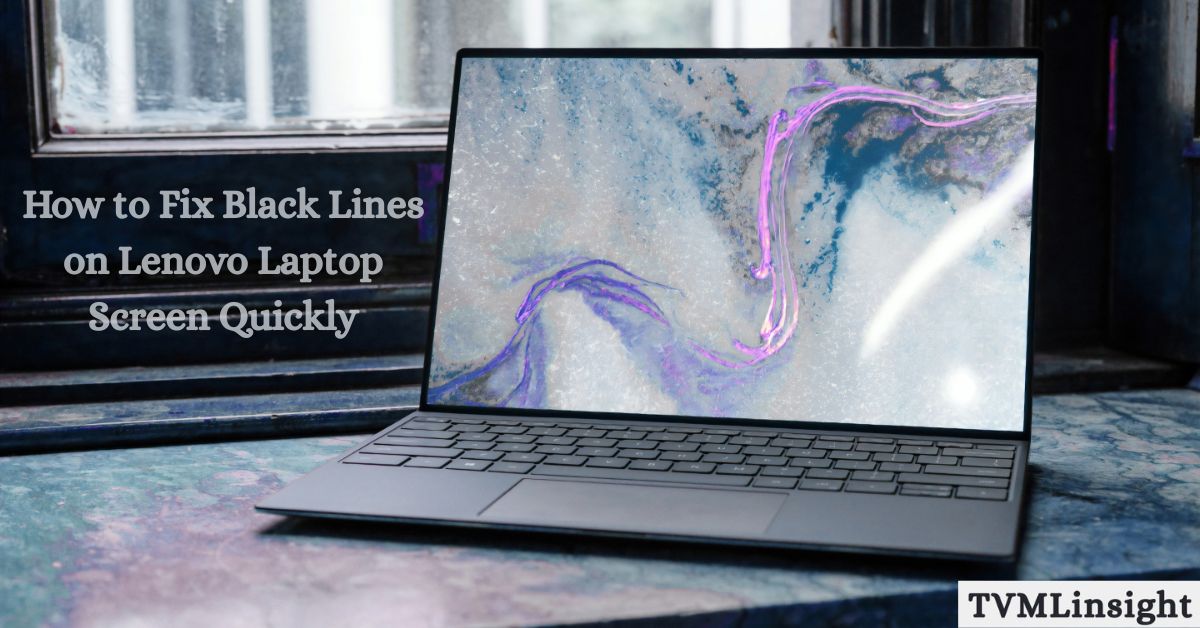Noticing black lines on laptop screen Lenovo can be alarming, especially when you depend on your laptop for work, study, or entertainment. These lines may appear suddenly or gradually, making it difficult to read text, watch videos, or perform simple tasks. While many users think this means the screen is permanently damaged, in reality, most causes are fixable with a little troubleshooting. Before you rush to replace your screen, let’s explore why this issue happens and how you can fix it quickly.
Table of Contents
Common Causes of Black Lines on Laptop Screen Lenovo
Understanding why these lines appear is the first step in fixing them. Here are the most common causes explained in detail:
Loose Display Cable
Inside every Lenovo laptop, a thin ribbon cable connects the screen to the motherboard. If it becomes loose or partially disconnected, black vertical or horizontal lines may appear. Sometimes, simply adjusting the laptop lid makes the problem worse or better, which is a strong sign that the cable is the culprit.
Outdated or Corrupted Drivers
Your laptop relies on graphics drivers to display everything correctly. If those drivers are outdated, corrupted, or incompatible after a system update, the screen may develop glitches, including black lines. This is one of the most common causes and usually one of the easiest to fix.
Physical Screen Damage
If your Lenovo laptop has been dropped, hit, or pressed too hard, the screen might be physically damaged. Cracks, pressure spots, or scratches can create permanent lines. Unfortunately, in these cases, repair usually means replacing the screen altogether.
Overheating GPU
A graphics card that runs too hot may fail to render visuals properly. Overheating is often caused by dust buildup, blocked vents, or failing fans. This can trigger artifacts such as black lines or flickering displays.
Software Conflicts
Sometimes, the problem isn’t hardware at all. Background apps, malware, or misconfigured display settings can interfere with how your laptop shows images, creating black lines even when the screen itself is fine.
How to Fix Black Lines on Laptop Screen Lenovo
Here are step-by-step fixes you can try at home before seeking professional repair:
Restart and Update Drivers
- Restart your laptop to rule out temporary glitches.
- Open Device Manager > Display Adapters.
- Right-click your GPU and select Update Driver.
- Choose Search Automatically for Drivers.
Updating drivers refreshes the communication between hardware and software, fixing many display issues instantly.
Check Display Cable
- If moving the lid changes the black lines, the display cable may be loose.
- Shut down your laptop and gently press around the screen edges.
- If the lines flicker, a technician may need to reseat or replace the cable.
While this isn’t a DIY-friendly fix for most users, identifying the issue early prevents further damage.
Run Lenovo Diagnostics
- Lenovo provides built-in diagnostic tools via the Lenovo Vantage app or startup menu (press F10 at boot).
- Run a full display test to check for pixel errors or persistent lines.
- If errors appear, it’s usually a hardware issue needing repair.
This test is reliable because it runs outside your operating system, ensuring software isn’t causing false alarms.
Connect to an External Monitor
- Plug your laptop into an external monitor using HDMI or USB-C.
- If the external monitor looks fine, the laptop screen is faulty.
- If both displays show lines, the GPU or drivers are responsible.
This is one of the fastest ways to tell if your screen or graphics card is at fault.
Perform a Clean Boot
- Open msconfig, go to the Services tab, and hide all Microsoft services.
- Disable all third-party apps, then restart.
- If the black lines disappear, a background program was causing the issue.
Clean booting is useful for eliminating software conflicts without reinstalling Windows.
Seek Professional Help
If none of the above solutions work, visit a Lenovo service center.
Technicians can replace damaged screens, reseat cables, or fix GPU issues.
In many cases, replacing the display costs less than buying a new laptop.
How to Fix Vertical Black Lines on Lenovo Laptop Screen
Vertical black lines often point to:
- A loose or damaged display cable.
- GPU rendering errors due to overheating or driver issues.
- Pixel damage in the LCD panel.
To fix: start with driver updates, test with an external monitor, and if the issue persists, have a technician inspect the internal display connections.
Why Lenovo Screens Show Black Horizontal Lines
Horizontal lines usually mean:
- Pressure damage or cracks in the screen.
- Driver glitches after updates.
- Overheating GPU issues.
If horizontal lines only appear during heavy use (gaming or streaming), it’s often related to GPU temperature. Cleaning fans and ensuring proper cooling can help.
DIY vs Professional Repair for Lenovo Laptop Display Issues
| Problem | DIY Fix Possible? | When to Get Professional Help |
| Loose Display Cable | ✅ Yes | If reseating doesn’t work |
| Outdated Drivers | ✅ Yes | If updates still fail |
| Screen Damage | ❌ No | Screen replacement required |
| Overheating GPU | ✅ Yes | If cleaning doesn’t fix it |
| Software Conflicts | ✅ Yes | If clean boot fails |
If your issue falls under DIY, you can save money and time. But if you notice cracks, pressure spots, or persistent lines after all fixes, professional help is the safest option.
Preventing Future Screen Problems
To avoid dealing with black lines on laptop screen Lenovo, follow these prevention tips:
Keep Your Drivers Updated
Frequent updates from Lenovo or GPU providers reduce glitches and improve compatibility.
Avoid Physical Pressure
Never close the lid with objects on the keyboard, and don’t press the screen too hard.
Ensure Proper Cooling
Clean dust from vents, use a cooling pad, and avoid blocking airflow by using your laptop on soft surfaces.
Regular Maintenance
Clean the fan and thermal system every few months to prevent overheating that may damage the GPU and display.
Troubleshooting Checklist
Before heading to a repair shop, go through this checklist:
- Restart the laptop and check if the lines remain.
- Update or reinstall graphics drivers.
- Test with an external monitor.
- Run Lenovo Diagnostics to confirm hardware status.
- Perform a clean boot to rule out software issues.
If the black lines remain after completing all steps, professional repair is the best choice.
Conclusion
Fixing black lines on laptop screen Lenovo can often be done without spending much money. From updating drivers and checking cables to running diagnostics and connecting external monitors, there are many DIY fixes available. However, if the issue is caused by physical screen damage or internal hardware problems, visiting a Lenovo service center is the most reliable solution. With regular maintenance, careful handling, and timely updates, you can keep your Lenovo laptop running smoothly for years to come.
FAQs
- Why does my Lenovo laptop screen have black lines?
Black lines usually appear due to loose cables, driver issues, screen damage, or GPU overheating. - Can I fix Lenovo laptop black lines without replacing the screen?
Yes, if the cause is driver-related, overheating, or cable connection issues. But cracked or damaged screens require replacement. - How much does Lenovo screen replacement cost?
On average, $100–$250, depending on the model and whether you go to Lenovo service or a third-party repair shop. - Are black lines on laptop screens permanent?
Not always. Software or cable issues can be fixed. But if caused by physical damage or dead pixels, they are permanent. - Will black lines spread on my Lenovo laptop screen?
If the screen is damaged, the lines may spread over time. If it’s a driver or cable issue, they usually stay consistent until fixed.