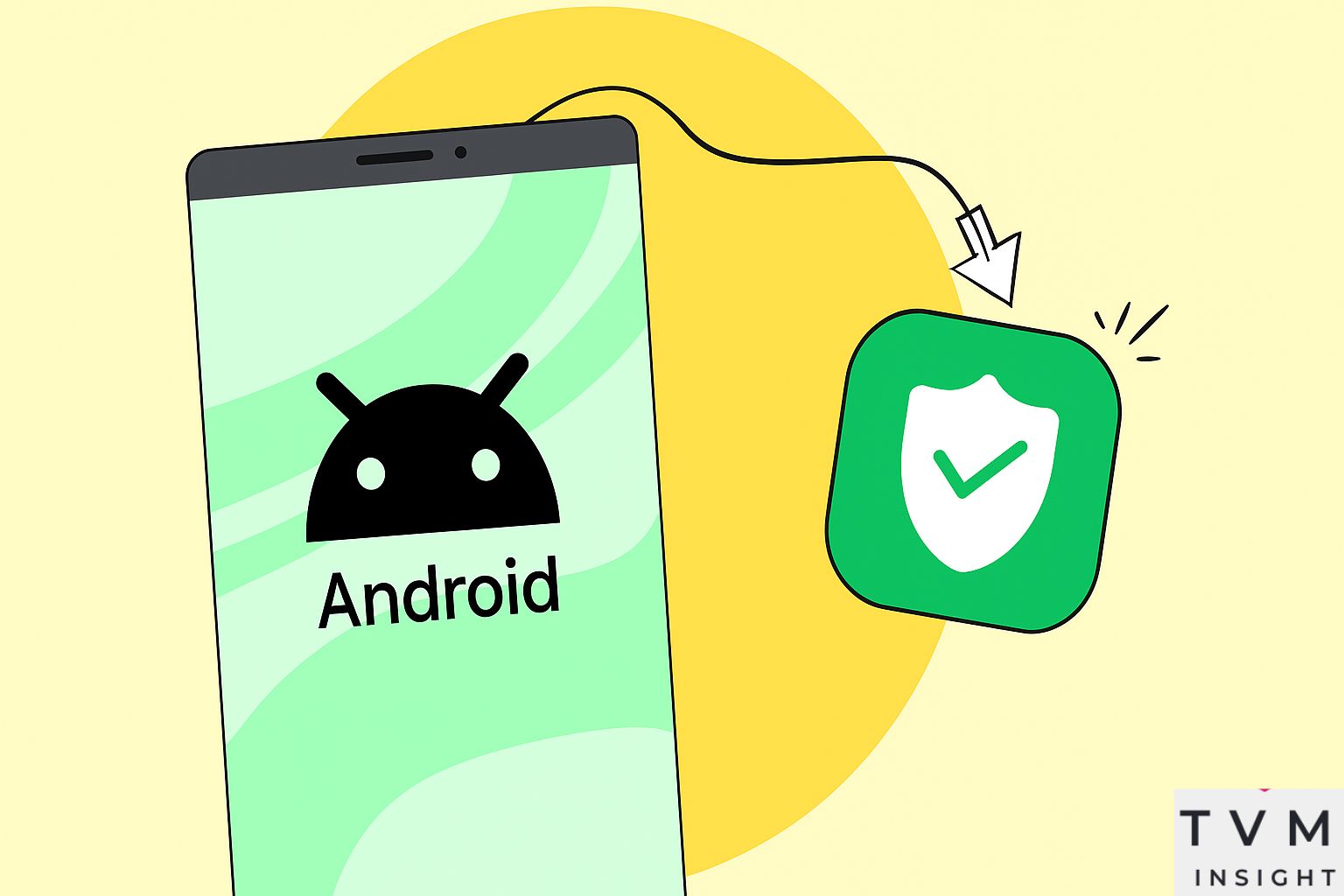
How to Connect to VCU SafeNet on Android Phone: Step-by-Step Guide
VCU SafeNet offers fast, encrypted access to the university’s digital resources. For Android users, it’s essential to follow the correct steps to stay connected reliably. If you’re unsure how to connect to VCU SafeNet on Android phone, this article provides a complete walkthrough. From locating your credentials to tweaking advanced Wi-Fi settings, we’ve covered everything. Whether you’re a student or staff member, this guide ensures a secure and seamless campus browsing experience.
What Is VCU SafeNet Wi-Fi?
VCU SafeNet is the university’s protected wireless network, providing secure university Wi-Fi access for students, staff, and faculty. It requires authentication through your VCU eID and password, unlike the open guest Wi-Fi. The network supports mobile device authentication, advanced security protocols, and encrypted traffic. It’s part of a campus-wide infrastructure aimed at offering faster, more reliable service compared to open networks like eduroam or VCU Guest.
Why Use VCU SafeNet Instead of Guest Wi-Fi?
Knowing how to connect to VCU SafeNet on Android phone not only gives you access to a secure network but also ensures better connection quality. Unlike guest Wi-Fi, SafeNet allows access to VCU-exclusive resources such as Blackboard, library databases, and internal services. It also minimizes risks of data interception while browsing or sharing files online. This makes it the preferred choice for academic and research use on campus.
Before You Start: What You’ll Need
Before starting, gather a few essential things: a functioning Android device, your VCU eID, and updated operating system software. Most phones with Android 9.0 or higher are compatible. To connect to VCU SafeNet on Android phone, your device must support Android wireless settings for encrypted networks. You may also need to grant location permissions temporarily to detect hidden or protected SSIDs during setup.
How to Connect to VCU SafeNet on Android Phone
This is the most important section—follow each step exactly to ensure proper setup. Knowing how to connect to VCU SafeNet on Android phone can save you from repeated logins and unstable connections.
Step-by-Step Instructions:
- Go to Settings > Network & Internet > Wi-Fi
- Select VCU SafeNet from the list of networks
- Set EAP Method to PEAP
- Choose Phase 2 Authentication as MSCHAPV2
- Enter your VCU eID and password
- Under CA Certificate, select “Use system certificates.”
- Type vcu.edu in the Domain field
- Tap Connect
Once connected, your Android phone will remember the configuration for future use.
Fixing Common Android Wi-Fi Issues at VCU
Even after learning how to connect to VCU SafeNet on Android phone, some users still face issues like connection drops or failed logins. Often, outdated certificates, typos in your login, or missing domain info cause these problems. If this happens, forget the network, reboot the device, and retry the setup. Some advanced Android phones also require enabling “Use system certificates” to establish trust with the server.
Advanced Settings for Reliable Connectivity
After you successfully connect to VCU SafeNet on Android phone, go into advanced Wi-Fi settings and disable options like “Switch to mobile data” or “Battery Optimization for Wi-Fi.” These interfere with a steady connection, especially when roaming across campus buildings. You can also enable “Auto-reconnect” for added stability, especially during lectures, video calls, or downloads.
FAQs About Connecting VCU SafeNet on Android
Still have questions about how to connect to VCU SafeNet on Android phone? Here are a few answers:
Q: Do I have to connect every time I return to campus?
No, your Android device remembers the network if “Auto-connect” is enabled.
Q: Can alumni or guests access VCU SafeNet?
No, it’s limited to current students, faculty, and staff with active VCU credentials.
Q: My phone says “authentication error”—what now?
Double-check your VCU eID and password. If those are correct, revisit the certificate and domain settings.
Final Thoughts
Understanding how to connect to VCU SafeNet on Android phone is crucial for uninterrupted access to VCU’s secure digital resources. Compared to guest Wi-Fi, SafeNet offers enhanced security, better speed, and reliable access to academic tools. With this guide, you’re now equipped with the know-how to connect, troubleshoot, and maintain your wireless connection on campus using your Android device.
Leave a Reply